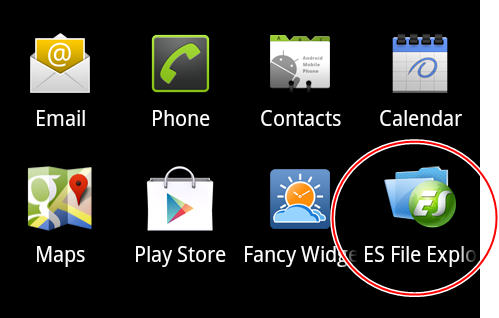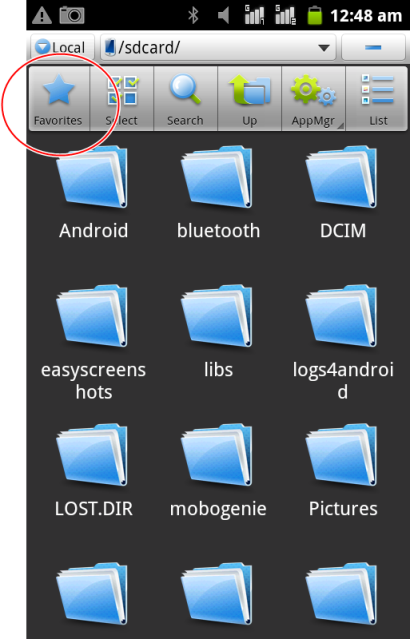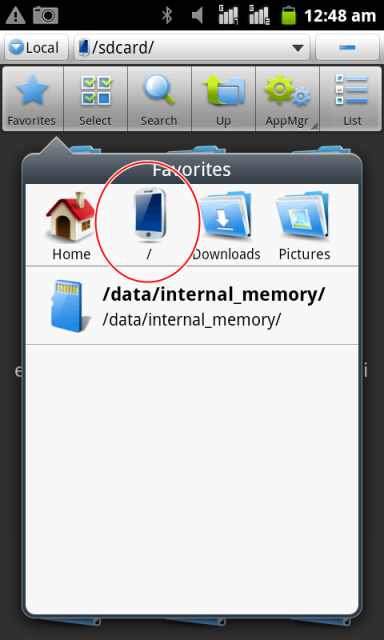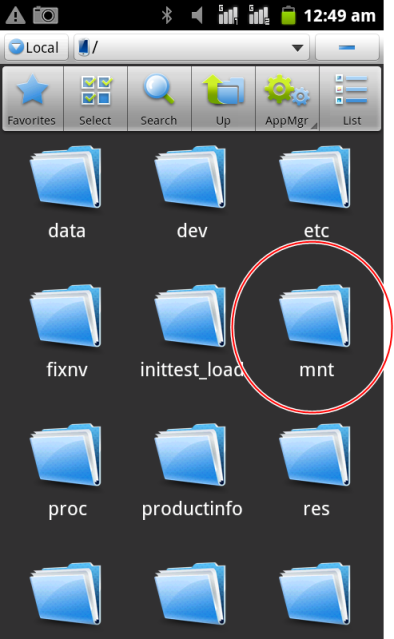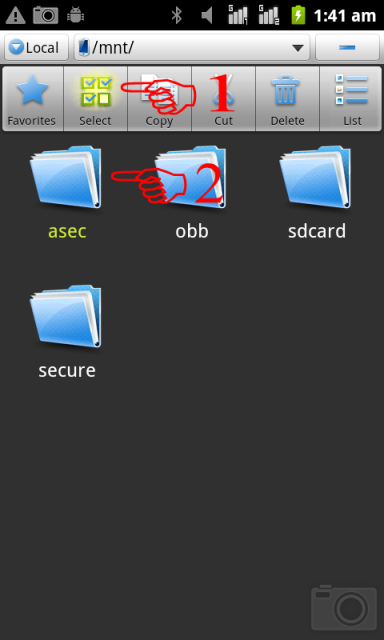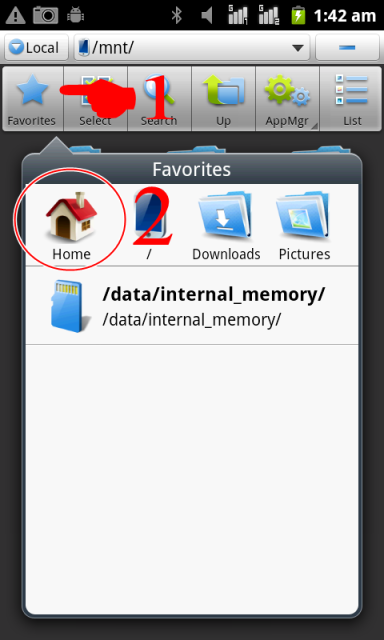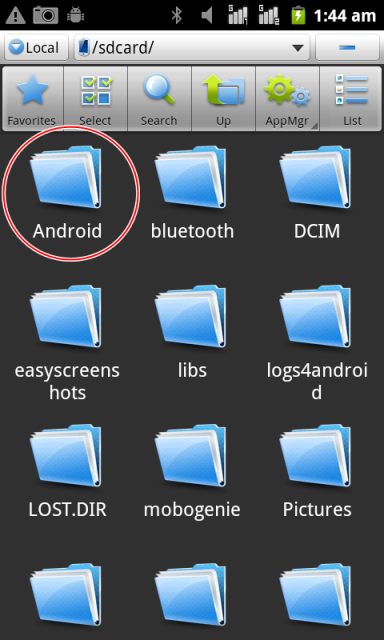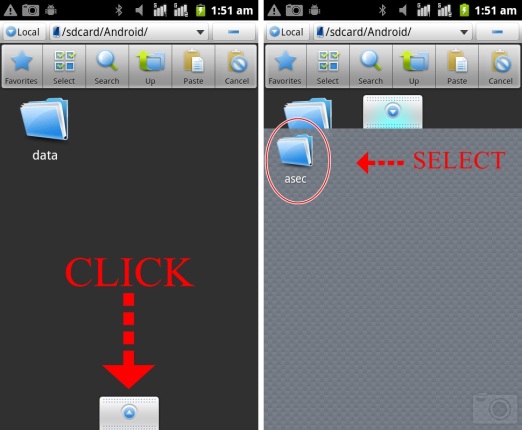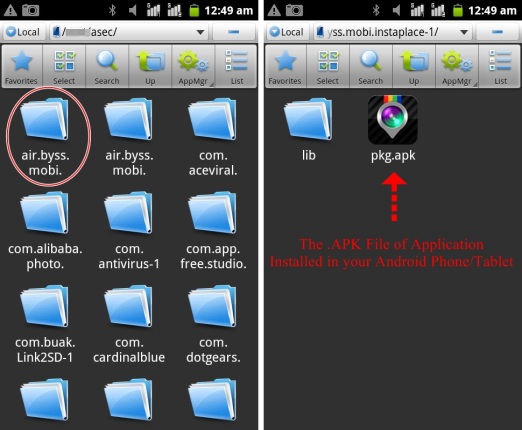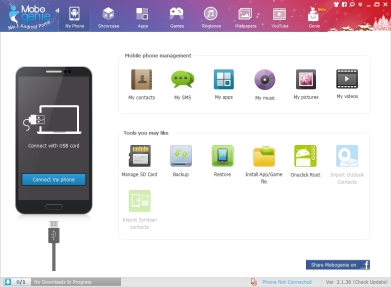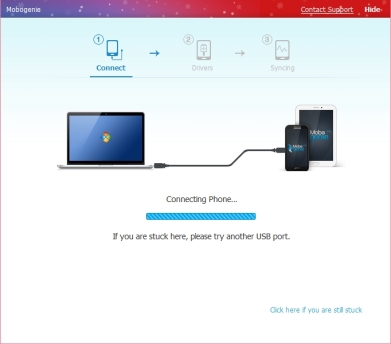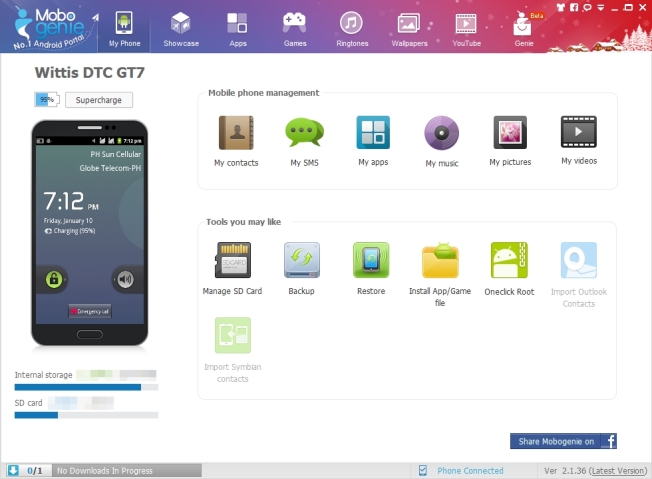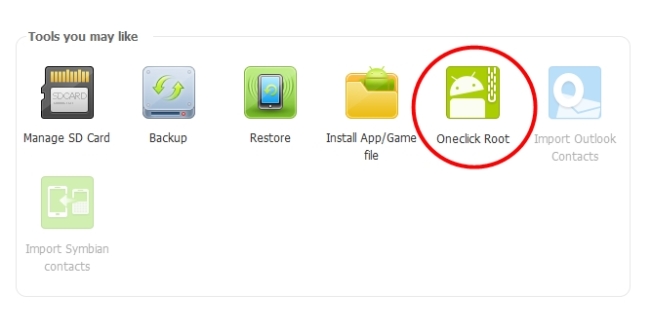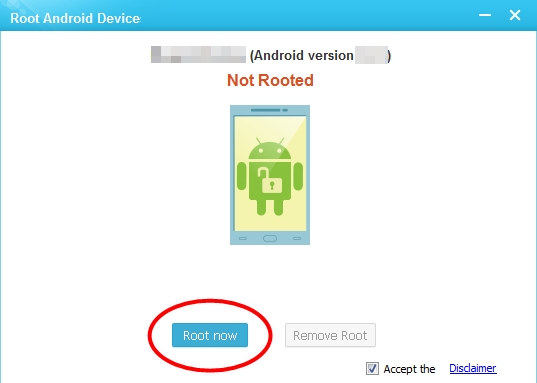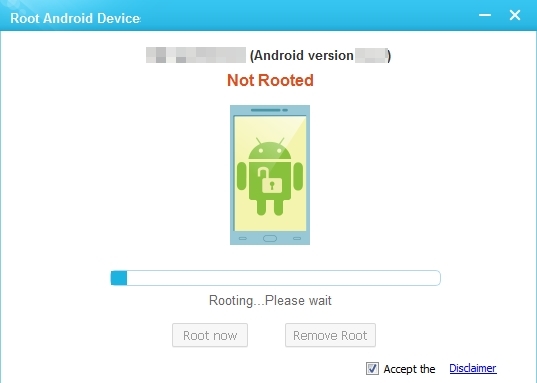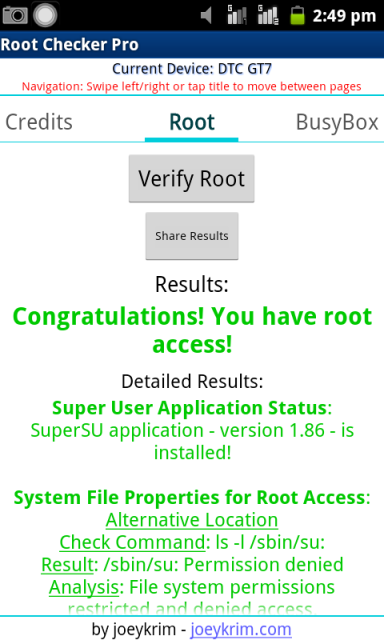Photo Credit: http://www.rowinginmotion.com/
Noong isapubliko ng gumawa ng larong Flappy Bird na ito ay tatanggalin na sa Play Store marami sa mga android users ang nagtatanong kung paano sila makakapag install nito muli kung sakali na bumili sila ng bago o kinailangan i factory reset ang kanilang android phone/tablet, yung iba naman nagtatanong kung paano maipapasa ang .APK File sa ibang android phone/tablet sa pamamagitan ng bluetooth na hindi na kailangan pa ng internet at pumasok sa play store para makapag install pa ng mga paborito nilang apps pero may madaling paraan para ang mga application sa Android Phone/Tablet mo ay magkaroon ng back up sundin lamang ang instruction kung paano ito gawin.
Siguraduhin na ang lahat ng apps na gusto mo i-back up ay hindi naka install sa internal memory/phone memory kung ito ay naka install sa internal memory i-move lamang ito sa iyong SD Card. Paano? Go To “Settings” > “Application” > “Manage Applications” > Click the Application installed in Internal/Phone Memory > Click “Move to SD Card”. Pagkatapos maisaga ito sundin ang instruction sa baba.
1. You need to install “ES File Explorer”, If you have ES File Explorer Already Proceed to no.2
2. Go to ES File Explorer
3. Click “Favorites”
4. Select Phone Icon “Photo Below”
5. Select “mnt” Folder
6. Click the “Select” > “asec” then Click “Copy”
7. Click “Copy” > “Home”
8. Select the Android Folder
9. Follow the Picture Below
10. Wait for the notification that the “asec” folder is succesfully copied in the Android Folder of your SD Card.
The asec folder contains the .APK File of all applications you installed in your Android Phone or Tablet.
Now you can copy this folder to your computer or share your apps to other Android Phone/Tablet via Bluetooth